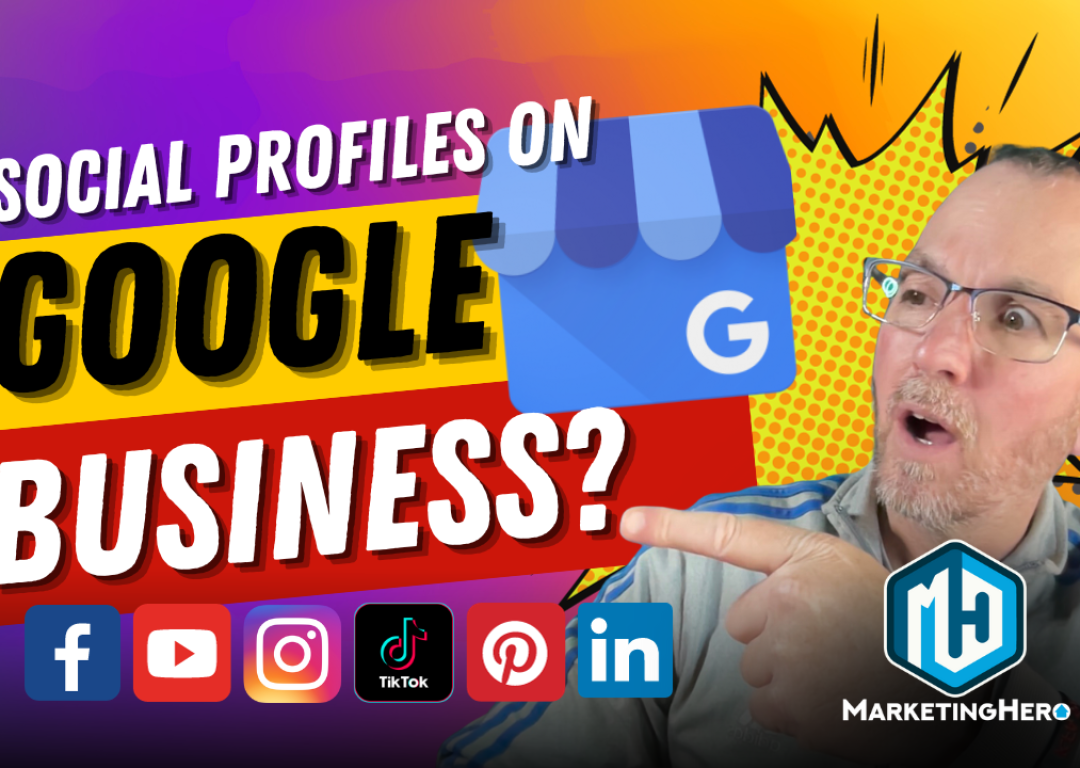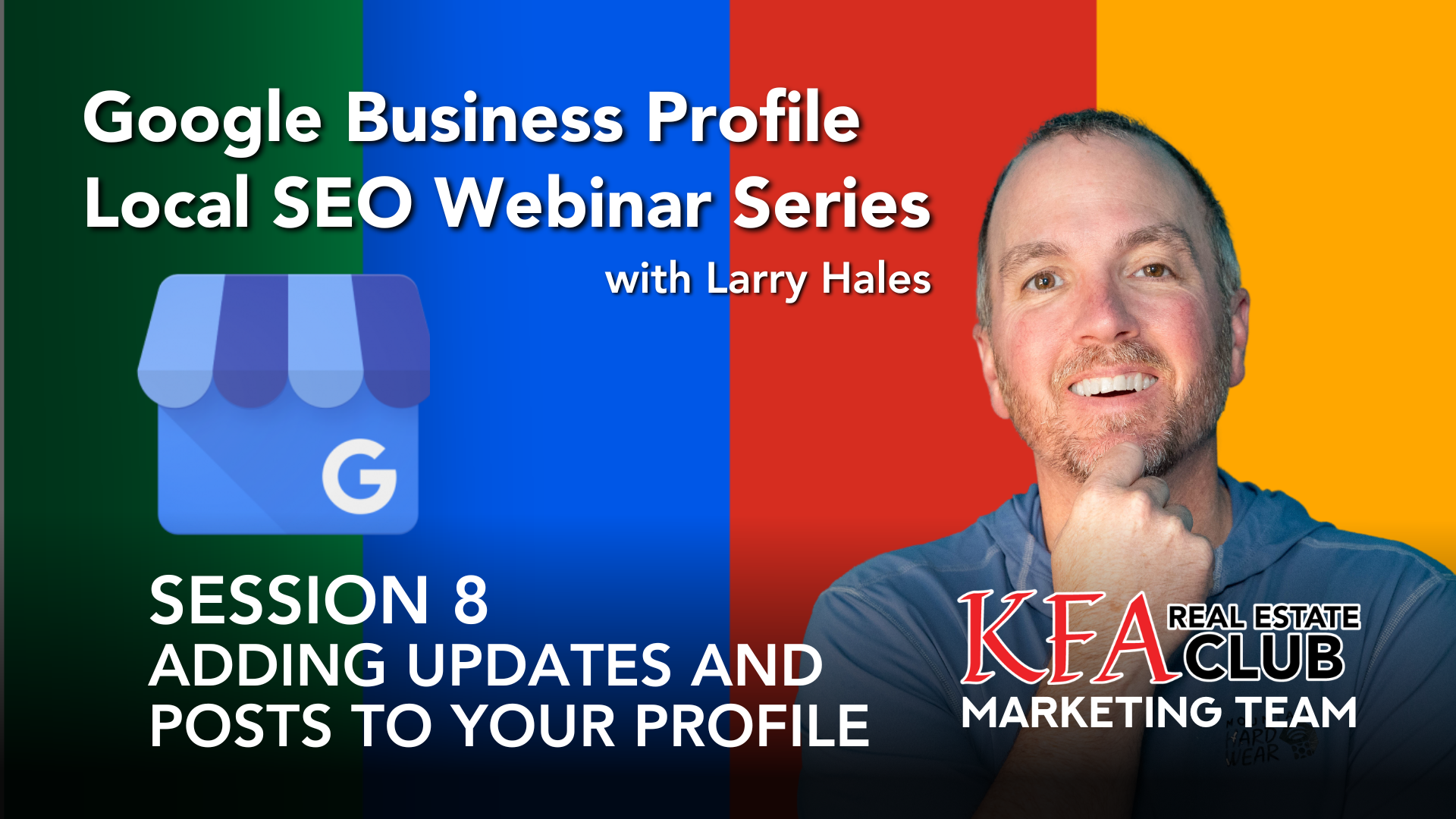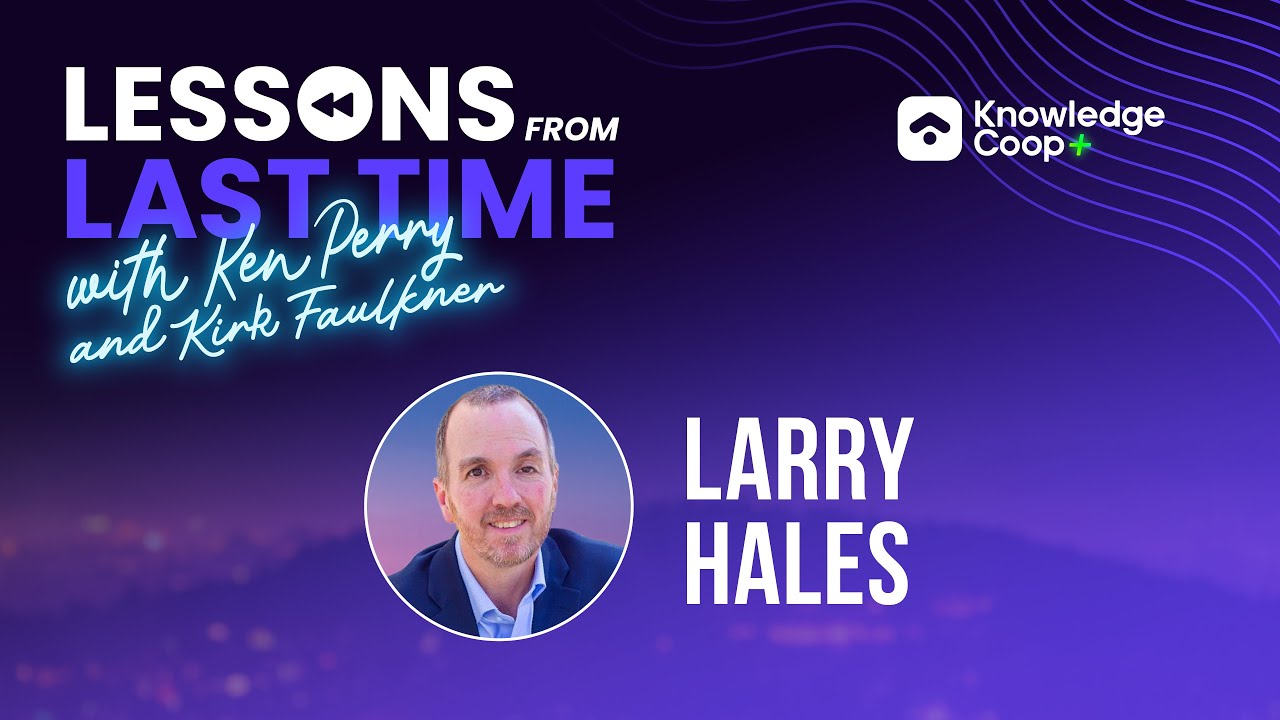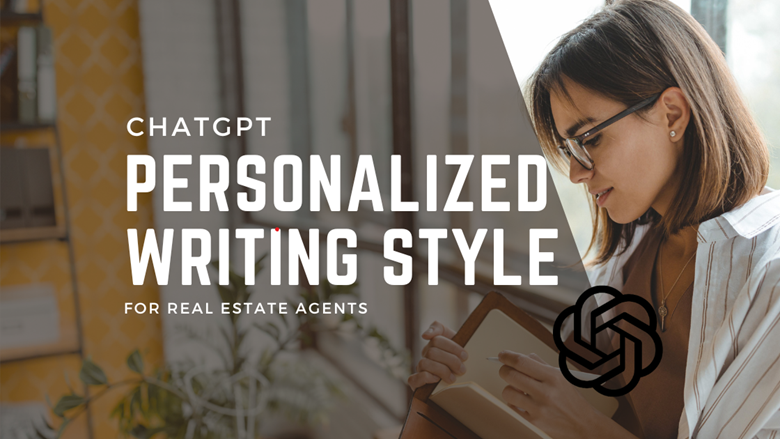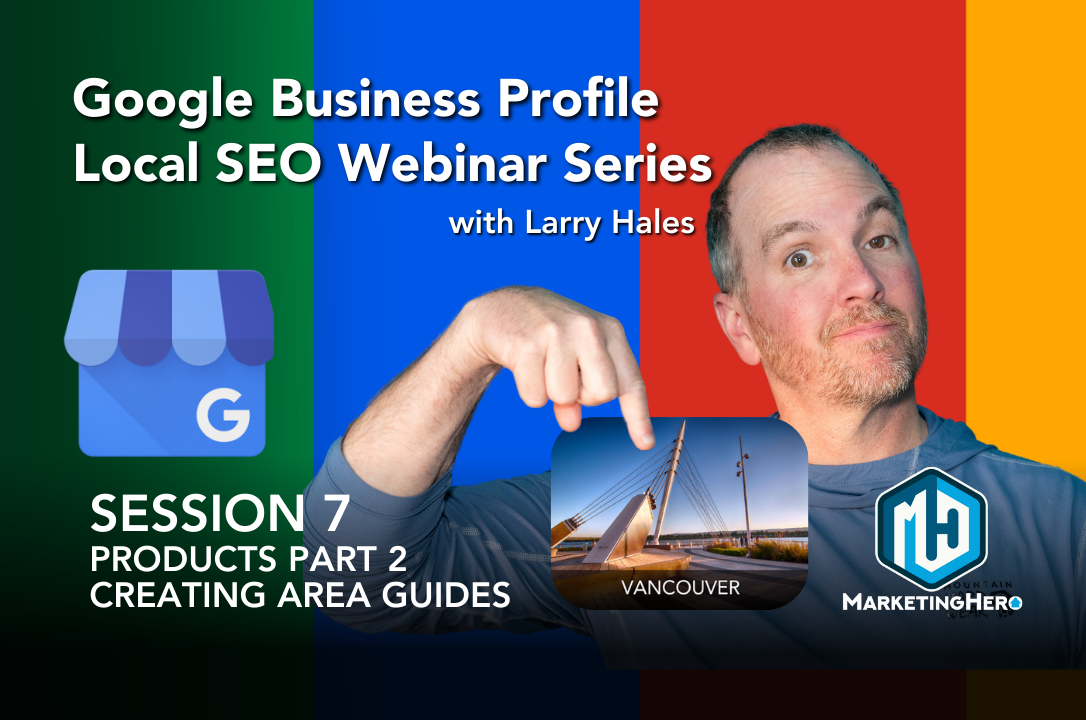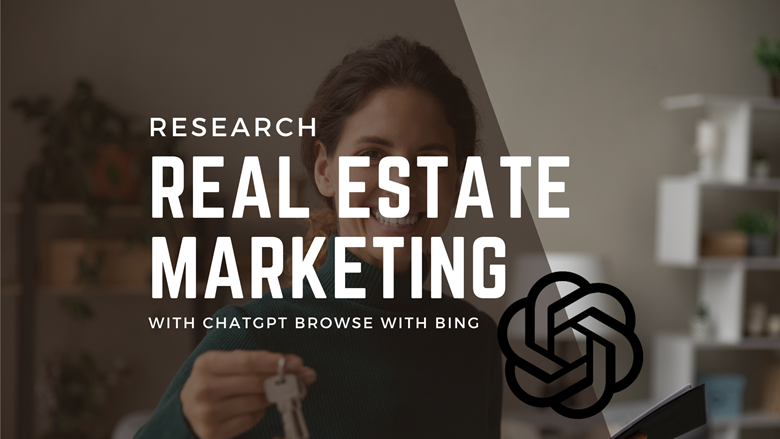Realtors Can Amplify Their Google Business Profile with New Social Media Links
Hello, I’m Larry Hales, your go-to guy for everything Real Estate Marketing and Tech. I’ve got something exciting for you today that you don’t want to miss. Google has rolled out a new feature that now allows you to add your social media links to your Google Business Profile easily. No more headaches or workaround strategies. So, let’s dive straight into the how-to.
Why This Matters
First, let’s talk about the clear benefits of this feature. Linking your social media profiles to your Google Business profile does three main things:
- Boosts Visibility: Potential clients are more likely to see and engage with your social media content.
- Enhances Credibility: A fully completed Google Business Profile, including your social media links, demonstrates professionalism and authenticity.
- Drives Engagement: It offers a one-stop hub for all your online activities, encouraging visitors to interact more with your business.
The Nuts and Bolts: How to Add Your Social Media Links
- Log In: Log in to the Google account that manages your Google Business Profile. If you see the main menu dashboard, you’re good to proceed.
- Navigate to Edit Profile: Tap on the “Edit Profile” button. This will open up a host of options, allowing you to edit various elements of your Google Business Profile.
- Scroll to Social Profiles: Scroll down to the section labeled “Social Profiles”. Click on the pencil icon to edit.
- Insert Links: You’ll notice options to add various social media platforms like Facebook, LinkedIn, Instagram, TikTok, X, and Pinterest. What you need to do is go to each of these platforms, copy the link to your profile, and paste them one by one. Make sure the link starts with “https”.
- Save and Wait: After you’ve input the links, hit “Save”. It’ll take roughly 10 minutes for these changes to go live. Once they do, your social profiles will be displayed at the bottom of your Google Business Profile on desktop view.
Note: Mobile View
The display is a tad bit different on mobile devices. The icons you see at the bottom on desktop will not be there. Users will need to scroll to the “About” tab and then scroll down to find your social media profiles.
The Takeaway
This new feature is more than just a convenience; it’s an opportunity to integrate all your online activities seamlessly, thereby offering a rich, multi-platform experience to potential clients. So go ahead, update those profiles and let the magic unfold.
Catch you on the next update, folks!
About the Author

Larry Hales is a seasoned and multi-faceted technology professional. His passion all-things tech began with his first computer in 1984 and it has stayed with him ever since. Larry is the CEO and Co-Founder of MarketingHero. Previously, he served as the Marketing Technology Director at West, Williston Financial Group Company, where he coaches and guides Real Estate Agents on how to better leverage technology in their business. His 25 years of photography, design and printing, combined with his knowledge of digital advertising and brand building, gives him a unique perspective of marketing from different angles. When he isn’t busy being a proud computer geek, Larry enjoys trail running, hiking, mountaineering, rock and ice climbing, and anything else that gets him outside.